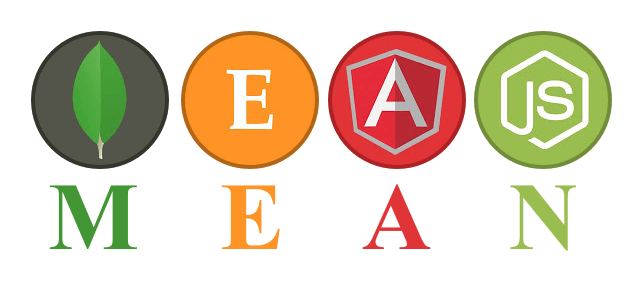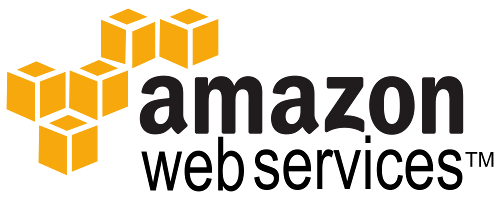For the MEAN application I’m currently building, there is a requirement to have it served in multiple user-selectable languages. I used the MEAN fullstack generator (https://github.com/DaftMonk/generator-angular-fullstack), which does not provide i18n (internationalization) support.
When setting up my application for i18n, I realized that I needed translations available up and down the stack. So not just in the View, also in the Model and Controller. I ended up using angular-translate (https://github.com/angular-translate/angular-translate) and MomentJS (https://github.com/moment/moment/) in the client side AngularJS. And I created my own custom solution, very simple, in Node for the server side model and controller.
I think angular-translate works great in Angular, and there are plenty of guides around so I won’t go into it. But I want to mention that angular-translate doesn’t have great support (at least that I could find) for translating dates and numbers. This is where MomentJS can fill in the gaps. Again, plenty of guides out and good documentation out there for MomentJS.
For Node, I created a module that simply has a JSON of all the translations, and a function that returns the translation. Example below:
—translations.js—
'use strict'; var en = { VERIFICATION_EMAIL_SUBJECT: 'Sign up verification', VERIFICATION_EMAIL_TEXT: 'You are receiving this email because you or someone else has signed up with this email address (%s)', }; var fr = { VERIFICATION_EMAIL_SUBJECT: 'S\'inscrire vérification', VERIFICATION_EMAIL_TEXT: 'Vous recevez ce courriel parce que vous ou quelqu\'un d\'autre a signé avec cette adresse email (%s)', }; module.exports.get = function(lang, key) { if(lang == 'en') return en[key]; else if(lang == 'fr') return fr[key]; }; module.exports.en = en; module.exports.fr = fr;
And then then use it like so:
var translations = require('translations');
console.log(translations.get('en','VERIFICATION_EMAIL_SUBJECT'));
console.log(sprintf(translations.get(user.language,'VERIFICATION_EMAIL_TEXT'),'blah@blah.com'));
This way translations can be available anywhere on the server side that uses Node.