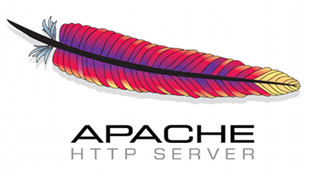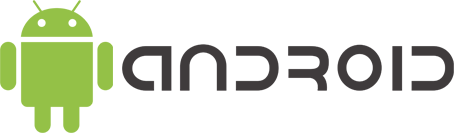There are a number of approaches you can take. But a simple one is to first convert it to a Java Collection, and use Collections.sort() with a custom comparator.
The example I’ll follow consists of an org.json.JSONArray which is has (and only has) org.json.JSONObject’s. So a json array of json objects, which is pretty common. Say you want to sort the JSONObjects in the JSONArray, based on a key in the JSONObject.
Let’s start by converting a JSONArray to a Collection of JSONObjects, using the java List type:
List<JSONObject> myJsonArrayAsList = new ArrayList<JSONObject>();
for (int i = 0; i < myJsonArray.length(); i++)
myJsonArrayAsList.add(myJsonArray.getJSONObject(i));
Now you can use Collections.sort() with a custom comparator. Let’s say you have a key named “key” in each json object, which maps to an int, and you want to sort on int value. You would use the following code:
Collections.sort(myJsonArrayAsList, new Comparator<JSONObject>() {
@Override
public int compare(JSONObject jsonObjectA, JSONObject jsonObjectB) {
int compare = 0;
try
{
int keyA = jsonObjectA.getInt("key");
int keyB = jsonObjectB.getInt("key");
compare = Integer.compare(keyA, keyB);
}
catch(JSONException e)
{
e.printStackTrace();
}
return compare;
}
});
That’ll do. Now, let’s take it a step further. Let’s say the values in the key field of each json object are Strings, and you want to sort based on the Strings, but in a particular order. You want the string “oranges” to come first, “bananas” to come second, “pineapples” to come third, and “apples” to come last.
An easy way to go about this is to create a HashMap, and assign these strings integer values. Then use those integer values to compare. Here’s what the code would look like for that:
Collections.sort(myJsonArrayAsList, new Comparator<JSONObject>() {
@Override
public int compare(JSONObject jsonObjectA, JSONObject jsonObjectB) {
int compare = 0;
try
{
HashMap<String,Integer> fruitTypeSorts = new HashMap<String,Integer>();
fruitTypeSorts.put("orange", 1);
fruitTypeSorts.put("bananas", 2);
fruitTypeSorts.put("pineapples", 3);
fruitTypeSorts.put("apples", 4);
int valueA=fruitTypeSorts.get(jsonObjectA.getString("key"));
int valueB=fruitTypeSorts.get(jsonObjectB.getString("key"));
return Integer.compare(valueA, valueB);
}
catch(JSONException e)
{
e.printStackTrace();
}
return compare;
}
});
And voila! Now you have the List sorted based on the key value, with objects with key values oranges being first, then bananas, and so on.
To tie it all together, you want to convert it back to a JSONArray. To put the sorted JSONObjects back into your original array, simply:
myJsonArray = new JSONArray();
for (int i = 0; i < myJsonArrayAsList.size(); i++) {
myJsonArray.put(myJsonArrayAsList.get(i));
}