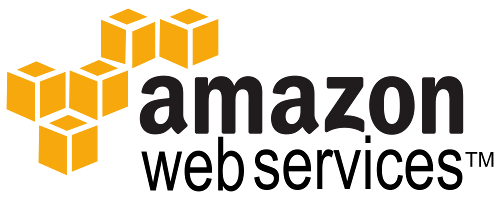Egnyte is a HIPAA compliant secure cloud file service. If you’re using Egnyte, and have Java applications that need to access your files on Egnyte, you can create a “Helper” class to interact with the RESTful API Egnyte provides. You could create methods such as “downloadFile()”, “uploadFile()”, “listFileOrFolder()” to use anywhere in your Java code.
As of when this blog post was written, Egnyte does not provide a native Java API. But it does provide a pretty rich RESTful API using web services. The documentation for this API is here: https://developers.egnyte.com/docs
The API requires an authentication token sent in with the HTTP headers. So first you’ll need to obtain this token using your Egnyte account username and password. More details on obtaining this token is in the documentation referenced above.
Once you have your authorization token, you can get started with making RESTful calls.
Let’s define two variables in a Constants class, called EGNYTEAPI_BASE_URL and EGNYTEAPI_AUTH_TOKEN. The base URL should be “https://(your-domain).egnyte.com/pubapi/v1/”, and the auth token should be the simple alphanumeric string you obtained from Egnyte. You’ll need to use these in all the methods that interact with the Egnyte RESTful API.
Here’s a snippet of what a downloadFile() method would look like:
public File downloadFile(String fullPathWithSpaces) throws Exception {
File file = null;
URL url = UriBuilder.fromPath(Constants.EGNYTEAPI_BASE_URL + "fs-content/" + fullPathWithSpaces).build().toURL();
URLConnection urlConnection = url.openConnection();
HttpURLConnection httpUrlConnection = (HttpURLConnection) urlConnection;
httpUrlConnection.setRequestMethod("GET");
httpUrlConnection.setRequestProperty("Authorization", "Bearer " + Constants.EGNYTEAPI_AUTH_TOKEN);
httpUrlConnection.connect();
if (httpUrlConnection.getResponseCode() == HttpURLConnection.HTTP_OK || httpUrlConnection.getResponseCode() == HttpURLConnection.HTTP_CREATED) {
String fileName = fullPathWithSpaces.substring(fullPathWithSpaces.lastIndexOf('/') + 1);
File tempDir = new File(System.getProperty("java.io.tmpdir") + "/" + Long.toString(System.nanoTime()));
tempDir.mkdir();
file = new File(tempDir.getAbsolutePath() + "/" + fileName);
InputStream is = httpUrlConnection.getInputStream();
Files.copy(is, file.toPath());
}
httpUrlConnection.disconnect();
return file;
}
As simple as that! The method takes a full path to a file, and returns a java File object, saved in the system temp folder. If the file is not found, or there’s another error, the method simply returns a null File object. Note that the method will handle any URL-sensitive characters by percent-encoding them (https://en.wikipedia.org/wiki/Percent-encoding), so you won’t need to worry about spaces or other characters in the file name.
Another useful method is one that returns the listing of a file or folder on your Egnyte file server account:
public JSONObject listFileOrFolder(String fullFileOrFolderPathWithSpaces) throws Exception {
JSONObject listing;
URL url = UriBuilder.fromPath(Constants.EGNYTEAPI_BASE_URL + "fs/" + fullFileOrFolderPathWithSpaces).build().toURL();
URLConnection urlConnection = url.openConnection();
HttpURLConnection httpUrlConnection = (HttpURLConnection) urlConnection;
httpUrlConnection.setRequestMethod("GET");
httpUrlConnection.setRequestProperty("Authorization", "Bearer " + Constants.EGNYTEAPI_AUTH_TOKEN);
httpUrlConnection.connect();
if (httpUrlConnection.getResponseCode() == HttpURLConnection.HTTP_OK || httpUrlConnection.getResponseCode() == HttpURLConnection.HTTP_CREATED) {
Scanner scanner = new Scanner(httpUrlConnection.getInputStream());
scanner.useDelimiter("\\A");
String returnJsonString = (scanner.hasNext() ? scanner.next() : "{}");
scanner.close();
listing = new JSONObject(returnJsonString);
} else
listing = new JSONObject();
httpUrlConnection.disconnect();
return listing;
}
This method will also take a full path to a folder or file (can include URL-sensitive characters, such as spaces) and will return either a null JSONObject if there was an error or if the file or folder was not found, or it will return a JSONObject of the listing returned by Egnyte.
The upload file method is a bit more complex, and took me a while to get right. Here it is:
public boolean uploadFile(String fullPathWithSpaces, File file) throws Exception {
boolean returnValue = false;
URL url = UriBuilder.fromPath(Constants.EGNYTEAPI_BASE_URL + "fs-content/" + fullPathWithSpaces).build().toURL();
URLConnection urlConnection = url.openConnection();
HttpURLConnection httpUrlConnection = (HttpURLConnection) urlConnection;
httpUrlConnection.setRequestMethod("POST");
httpUrlConnection.setDoOutput(true);
httpUrlConnection.setRequestProperty("Authorization", "Bearer " + Constants.EGNYTEAPI_AUTH_TOKEN);
String crlf = "\r\n", twoHyphens = "--", boundary = UUID.randomUUID().toString();
httpUrlConnection.setRequestProperty("Content-Type", "multipart/form-data;boundary=" + boundary);
DataOutputStream request = new DataOutputStream(httpUrlConnection.getOutputStream());
request.writeBytes(twoHyphens + boundary + crlf);
request.writeBytes("Content-Disposition: form-data; name=\"file\";filename=\"" + file.getName() + "\"" + crlf);
request.writeBytes(crlf);
InputStream fileInputStream = new FileInputStream(file);
int bytesRead, bytesAvailable, bufferSize;
byte[] buffer;
int maxBufferSize = 1 * 1024 * 1024;
bytesAvailable = fileInputStream.available();
bufferSize = Math.min(bytesAvailable, maxBufferSize);
buffer = new byte[bufferSize];
bytesRead = fileInputStream.read(buffer, 0, bufferSize);
while (bytesRead > 0) {
request.write(buffer, 0, bufferSize);
bytesAvailable = fileInputStream.available();
bufferSize = Math.min(bytesAvailable, maxBufferSize);
bytesRead = fileInputStream.read(buffer, 0, bufferSize);
}
fileInputStream.close();
request.writeBytes(crlf);
request.writeBytes(twoHyphens + boundary + twoHyphens + crlf);
request.flush();
request.close();
if (httpUrlConnection.getResponseCode() == HttpURLConnection.HTTP_OK || httpUrlConnection.getResponseCode() == HttpURLConnection.HTTP_CREATED)
returnValue = true;
httpUrlConnection.disconnect();
return returnValue;
}
The uploadFile() method takes a java File object, and a full path for where you want the file uploaded to on your Egnyte account. It then reads the file, and uploads it using HTTP multipart data.
Essentially using the methods above you have the basics down: listing a file or folder, uploading a file, and downloading a file. The same code from these can be used to do other actions too such as making a directory, or anything else that the Egnyte RESTful API allows.
Enjoy!