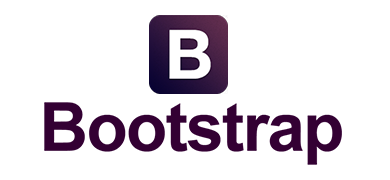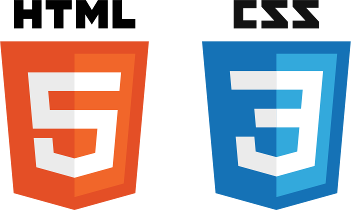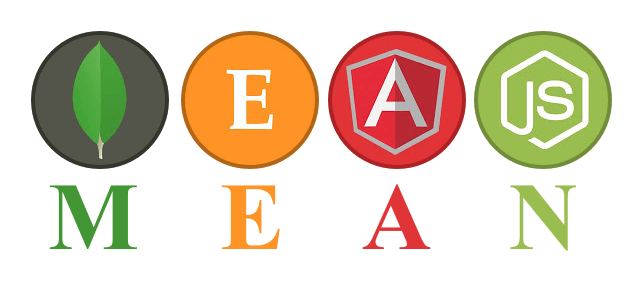The example I’ll use applies specifically to Vaadin, for when the loading bar is shown if the server is taking too long. However, the same CSS styling I’ll use can be applied to any pseudo div.
When Vaadin loads a page (or a “view”), and if the page takes too long to load, there’s some client side JavaScript and CSS that Vaadin pre-loads, which displays a loading bar or progress bar. This bar progresses forward, from left to right, at the top of the page, under the “URL” area of your browser. And it eventually goes away when the page loads. This gives the user the indication that something is happening and they should wait.
If the page takes too long to load, this bar eventually starts blinking. And if the server is stuck (had a hiccup somewhere), this bar just blinks forever. After some waiting, more adept users eventually realize it will never load and they refresh the page which usually resolves the issue. However less tech-savvy users don’t know what to do at that point. So we set up a small message box (a pseudo div) that floats under the loading bar, which tells the user to refresh the page. This is kind of like what the GMail web app does when there’s a network issue.
First of all, to set up the pseudo div, we add the following to our theme’s scss (SASS) file that Vaadin uses:
.v-loading-indicator-wait:after
{
position:fixed;
content: "Temporary Internet issue... Please wait, or refresh page.";
color: black;
background-color: #F9EDBE;
border-style: solid;
border-color: #F0C36D;
box-shadow: 2px 2px 5px #888888;
left: 50%;
transform: translateX(-50%);
top: 10px;
padding-top: 5px;
padding-right: 5px;
padding-bottom: 5px;
padding-left: 5px;
}
“v-loading-indicator-wait” is the style Vaadin gives to the loading bar which shows up after a certain amount of waiting while the server is processing the request. So to show our floating div with the loading message, we can use the ::after (v-loading-indicator-wait::after), as indicated above.
The problem is, that the v-loading-indicator-wait is added after just a number of seconds of waiting (around ~5), and showing the floating div would be too soon. So the best way (or at least an easy way) to do it is to use animation to delay when it is added.
You can define the animation to “fade in” the div (from being invisible to visible) after a certain number of seconds, like so:
@include keyframes(animate-in-scale-up) {
0% {
@include transform(scale(0));
}
}
@-webkit-keyframes fadein {
0% { opacity: 0; }
80% { opacity: 0; }
100% { opacity: 1; }
}
@-moz-keyframes fadein {
0% { opacity: 0; }
80% { opacity: 0; }
100% { opacity: 1; }
}
@-o-keyframes fadein {
0% { opacity: 0; }
80% { opacity: 0; }
100% { opacity: 1; }
}
@keyframes fadein {
0% { opacity: 0; }
80% { opacity: 0; }
100% { opacity: 1; }
}
.v-loading-indicator-wait:after
{
//...all the other stuff
-webkit-animation: fadein 12s ease 1 normal;
-moz-animation: fadein 12s ease 1 normal;
-o-animation: fadein 12s ease 1 normal;
animation: fadein 12s ease 1 normal;
}
And viola. The floating div doesn’t show up until about 12 seconds after the “v-loading-indicator-wait” is added, which is about 5 seconds after a request is initiated and the server hasn’t responded. So that’s a total of 17 seconds between the user initiated the request and till when the message shows, which I believe is enough waiting time to realize the server may never respond.