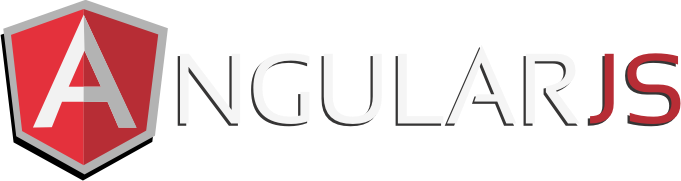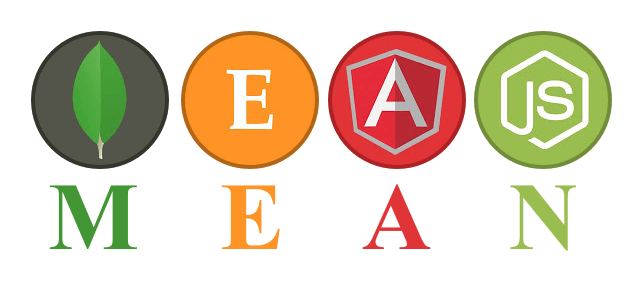This had been bothering me for a while until I stumbled upon an answer that led me to a solution.
With ng-file-upload (https://github.com/danialfarid/ng-file-upload) for AngularJS, you have the capability to resize images using the ngf-resize directive. It’s very handy since you can put some of the CPU processing burden resizing giant images to smaller sizes on the user, rather than to put it on your own server (if you resize the images after the files are uploaded).
HOWEVER, the problem with ngf-resize is when resizing starts, and especially if the user selects multiple images at once, the user’s browser hangs while the images resize. The bigger the image, the longer it takes. This is irritating, and also confusing, causing the user to wonder what is going on. For the longest time I was trying to figure out how to give the user a message before the resizing actually starts.
I eventually stumbled upon the ngf-before-model-change directive part of ng-file-upload. This allows you to define a function that is called before the model changes (and the images start resizing). This is a perfect place to put up a message to the user that their images are about to be resized, and for them to sit tight for the next few seconds.
Then the ngf-select directive can be used to define a function which is called AFTER the resizing is complete, and this is where you can remove the message to the user.
Full example follows like this. In your JavaScript side of things (in your AngularJS controller) you would do:
$scope.beforeResizingImages = function(images)
{
blockUI.start($translate.instant('FORMATTING_IMAGES')+"...");
$scope.$apply();
}
$scope.afterResizingImages = function(images)
{
blockUI.stop();
}
And then in HTML:
<div ngf-before-model-change="beforeResizingImages($files)" ngf-select="afterResizingImages($files)" />
And that’s it! beforeResizingImages() and afterResizingImages() will be called in the correct order, putting the message up before resizing images (and before the browser hangs for a few seconds for the CPU intensive process), and taking it off after resizing. Note that I use angular-block-ui (https://github.com/McNull/angular-block-ui) to block the UI and put the message up, and of course angular-translate to translate the text for the block message.