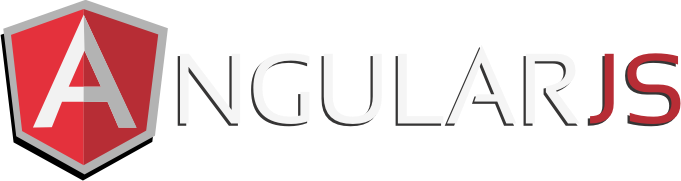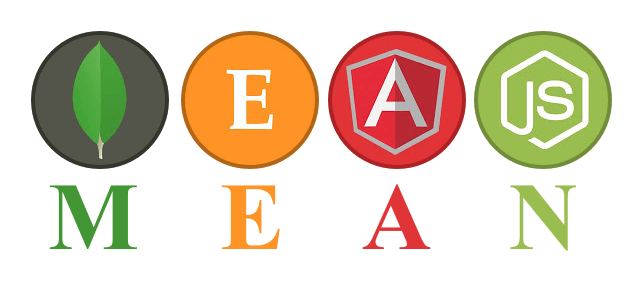I ran across this problem using the MEAN stack seed project generated through the angular fullstack generator (https://github.com/angular-fullstack/generator-angular-fullstack). The seed project’s developers made it easy to deploy an application to OpenShift, however they set it up so you can only deploy to a single OpenShift application instance.
One of the requirements for my current MEAN project is to deploy it to two environments: a staging environment and a full blown production environment. However with this seed project and respective Grunt buildcontrol directives, that wouldn’t be possible.
So I took it upon myself to edit the Grunt file and the yeoman javascript to deploy to OpenShift, to allow it to create multiple environments.
The first step is to edit generator-angular-fullstack\openshift\index.js file that ships with the yeoman generator for angular fullstack. (Note: this file is outside of your actual MEAN project seeded by the generator, typically in your home directory, so you’ll need to search for it on your filesystem). As writing of this blog post, openshift\index.js has hardcoded the application name to be ‘openshift’. Find all occurences of ‘openshift’ (single quotes included) and replace it with this.deployedName (no single quotes). This will allow the application name to be the actual name you’ll input when running this openshift deployment yeoman script.
Secondly, you’ll need to edit the Gruntfile.js in your project. Skip down to the buildcontrol. Under openshift, change the remote field from ‘openshift’ to grunt.option(‘openshift_target’). grunt.option() allows you to take an argument from the command line, so this way you can specify the application name you want to deploy to.
And voilà, that’s it. Now you have the capability to deploy (and update) your MEAN application to multiple OpenShift application environments.
As per the angular fullstack generator documentation, to deploy to OpenShift, you would run the following command:
yo angular-fullstack:openshift
In the yeoman script run in the command above, you’ll be asked for the application name. I named mine “staging” and “production” (two separate environments created by running the command twice). And then to deploy to your application initially, or deploying all code updates, you’d run the commands.
grunt build grunt buildcontrol:openshift --openshift_target=staging grunt buildcontrol:openshift --openshift_target=production