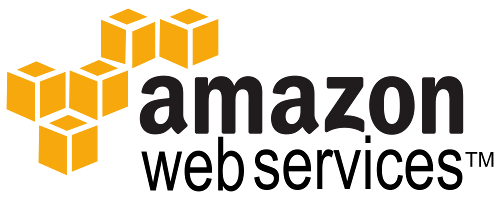Route 53 is the Amazon Web Services (AWS) DNS service. Assuming your domain’s DNS is hosted with Route 53, you can create a utility in Java, using the AWS Java SDK, to update a hostname under your domain that points to a dynamic IP address. This may be useful if for example your home’s public IP address changes often, and you want to be able to access it remotely.
To start off, you’ll need to create a hostname in AWS Route 53 that maps to an “A” record pointing to an IP address (doesn’t matter what IP address at this point, since we’ll update it through code later). This can be done manually online, and should be pretty self-explanatory once you open up the Route 53 control panel in the AWS web console.
Let’s say your domain name is domain.com. And you want to dynamically update two hosts: home.domain.com, and dynamic.domain.com, to point to the IP address of a machine that has a dynamically assigned IP.
For this, you can use the following code snippit which I whipped up using the AWS Java SDK documentation for Route 53, and with lots of trial and error:
package utils;
import java.io.BufferedReader;
import java.io.InputStreamReader;
import java.net.HttpURLConnection;
import java.net.URL;
import java.util.ArrayList;
import java.util.HashSet;
import java.util.List;
import java.util.logging.Logger;
import org.xbill.DNS.ARecord;
import org.xbill.DNS.Lookup;
import org.xbill.DNS.Record;
import org.xbill.DNS.Resolver;
import org.xbill.DNS.SimpleResolver;
import org.xbill.DNS.Type;
import com.amazonaws.auth.AWSStaticCredentialsProvider;
import com.amazonaws.auth.BasicAWSCredentials;
import com.amazonaws.services.route53.AmazonRoute53;
import com.amazonaws.services.route53.AmazonRoute53ClientBuilder;
import com.amazonaws.services.route53.model.Change;
import com.amazonaws.services.route53.model.ChangeAction;
import com.amazonaws.services.route53.model.ChangeBatch;
import com.amazonaws.services.route53.model.ChangeResourceRecordSetsRequest;
import com.amazonaws.services.route53.model.GetHostedZoneRequest;
import com.amazonaws.services.route53.model.HostedZone;
import com.amazonaws.services.route53.model.ListResourceRecordSetsRequest;
import com.amazonaws.services.route53.model.ListResourceRecordSetsResult;
import com.amazonaws.services.route53.model.ResourceRecord;
import com.amazonaws.services.route53.model.ResourceRecordSet;
public class DynamicDNSUpdater {
static String AWS_ACCESS_KEY_ID = "xxx";
static String AWS_SECRET_KEY_ID = "xxx";
static String ROUT53_HOSTED_ZONE_ID = "Zxxxxxxxxxxxxx";
static String[] HOSTNAMES_TO_UPDATE = { "home.domain.com", "dynamic.domain.com" };
static void UpdateIP() throws Exception
{
Logger log = ...;
HashSet<String> hostnamesNeedingUpdate = new HashSet<String>();
URL awsCheckIpURL = new URL("http://checkip.amazonaws.com");
HttpURLConnection awsCheckIphttpUrlConnection = (HttpURLConnection) awsCheckIpURL.openConnection();
BufferedReader awsCheckIpReader = new BufferedReader(new InputStreamReader(awsCheckIphttpUrlConnection.getInputStream()));
String thisMachinePublicIp = awsCheckIpReader.readLine();
log.fine("Current public IP of this machine: "+thisMachinePublicIp);
Resolver resolver = new SimpleResolver("8.8.8.8");
for(String hostname : HOSTNAMES_TO_UPDATE)
{
Lookup lookup = new Lookup(hostname, Type.A);
lookup.setResolver(resolver);
Record[] records = lookup.run();
String address = ((ARecord) records[0]).getAddress().toString();
address = address.substring(address.lastIndexOf("/")+1);
if(!address.equals(thisMachinePublicIp))
{
log.fine("!!! Needs update: "+hostname+". Current IP: "+address+". New public IP: "+thisMachinePublicIp);
hostnamesNeedingUpdate.add(hostname+".");
}
}
if(hostnamesNeedingUpdate.size()>0)
{
BasicAWSCredentials awsCreds = new BasicAWSCredentials(AWS_ACCESS_KEY_ID, AWS_SECRET_KEY_ID);
AmazonRoute53 route53 = AmazonRoute53ClientBuilder
.standard()
.withCredentials(new AWSStaticCredentialsProvider(awsCreds))
.withRegion(Constants.AWS_REGIONS)
.build();
HostedZone hostedZone = route53.getHostedZone(new GetHostedZoneRequest(ROUT53_HOSTED_ZONE_ID)).getHostedZone();
ListResourceRecordSetsRequest listResourceRecordSetsRequest = new ListResourceRecordSetsRequest()
.withHostedZoneId(hostedZone.getId());
ListResourceRecordSetsResult listResourceRecordSetsResult = route53.listResourceRecordSets(listResourceRecordSetsRequest);
List<ResourceRecordSet> resourceRecordSetList = listResourceRecordSetsResult.getResourceRecordSets();
List<Change> changes = new ArrayList<Change>();
for(ResourceRecordSet resourceRecordSet : resourceRecordSetList)
{
if(resourceRecordSet.getType().equals("A") && hostnamesNeedingUpdate.contains(resourceRecordSet.getName()))
{
List<ResourceRecord> resourceRecords = new ArrayList<ResourceRecord>();
ResourceRecord resourceRecord = new ResourceRecord();
resourceRecord.setValue(thisMachinePublicIp);
resourceRecords.add(resourceRecord);
resourceRecordSet.setResourceRecords(resourceRecords);
Change change = new Change(ChangeAction.UPSERT, resourceRecordSet);
changes.add(change);
log.fine("Updating "+resourceRecordSet.getName()+" to A "+thisMachinePublicIp);
}
}
if(changes.size()>0)
{
ChangeBatch changeBatch = new ChangeBatch(changes);
ChangeResourceRecordSetsRequest changeResourceRecordSetsRequest = new ChangeResourceRecordSetsRequest()
.withHostedZoneId(ROUT53_HOSTED_ZONE_ID)
.withChangeBatch(changeBatch);
route53.changeResourceRecordSets(changeResourceRecordSetsRequest);
log.fine("Done!");
}
else
{
log.fine("None of the specified hostnames found in this zone");
}
}
else
log.fine("No updates required!");
}
public static void main(String args[]) throws Exception {
UpdateIP();
}
}
In order for this to work correctly, you’ll need to set up an AWS API key. This key will need either full access to your AWS account, or at least access to Route53. The documentation for setting it up is available at AWS.
You’ll need to update the AWS_ACCESS_KEY_ID and AWS_SECRET_KEY_ID in the code block above with the key details you get from AWS. And then you’ll need to update ROUT53_HOSTED_ZONE_ID with the Zone ID of your domain hosted in Route 53 (it begins with Z, at least as far as I’ve noticed). And, of course, you’ll need to update HOSTNAMES_TO_UPDATE with the hostname(s) that need to be dynamically updated with the public IP of the machine running this utility.
Here’s a quick breakdown of the code: We start by getting the public IP of the machine this code is running on, and then we look up the IP of the hostnames provided. If these don’t match, that means an update with the new IP is needed. That’s when the com.amazonaws.services.route53.AmazonRoute53 class is used to do the following: using the AWS API access key, it gets a list of all the “A” records for the hosted zone provided. It then loops through the hostnames needing update, and simply posts a com.amazonaws.services.route53.AmazonRoute53.changeResourceRecordSets() with the new public IP of the machine.
And that’s it! There you have it–a Java util that will dynamically update the IP address for the machine it’s running on.
Now in order to run this utility periodically (so it can actually do what it’s meant to, without you manually running it), you can compile the Java code and stick it in a jar, or a simply just copy the .class files in a directory somewhere. (Note: if you’re using Eclipse, it makes it easy to export your project as an executable jar).
Then, if you’re in Linux, you can set up a crontab entry to run every 5 minutes or so and simply run this java utility from the command line.
Granted Java is installed and available in the system path, the command would look something like: java -cp /path/to/MyUtils.jar utils.DynamicDNSUpdater. And if you’re in windows, you can set up a task with the Windows Task Scheduler to run every 5 minutes and run the same command. Pro tip: if using windows, you may want to use “javaw” instead of “java”, if you don’t want a little window to pop up and disappear periodically when you’re in the middle of on the same machine.